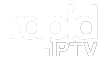IPTV (Internet Protocol Television) has transformed the way we consume entertainment by offering on-demand access to live TV channels, movies, and series. Google Chromecast, a compact and powerful streaming device, is the perfect companion for IPTV users looking to enjoy their favorite content on a larger screen. Combining Chromecast with a premium service like Rapid IPTV Subscription, you can unlock a seamless and high-quality viewing experience.
In this guide, we’ll explore how to use Google Chromecast for IPTV streaming and highlight why Rapid IPTV Subscription is considered the best IPTV subscription in the market.
Why Use Google Chromecast for IPTV?
Chromecast is an easy-to-use device that connects to your TV via HDMI, allowing you to stream content directly from your smartphone, tablet, or computer. It’s ideal for IPTV streaming, as it supports various apps and services compatible with IPTV playlists.
Key Benefits of Chromecast for IPTV Streaming
- Affordable Solution: Eliminates the need for costly smart TVs or additional hardware.
- High-Quality Streaming: Supports resolutions up to 4K with Chromecast Ultra or Google Chromecast with Google TV.
- User-Friendly Setup: Simple to configure with most devices and IPTV apps.
- Wide Compatibility: Works seamlessly with smartphones, tablets, laptops, and desktop computers.
When paired with Rapid IPTV Subscription, Chromecast transforms into a gateway to thousands of live channels and on-demand content from across the globe.
Setting Up Google Chromecast for IPTV Streaming
Before jumping into IPTV streaming, ensure your Chromecast is set up correctly.
Step 1: Connect Chromecast to Your TV
- Plug Chromecast into an HDMI port on your TV.
- Connect the USB power cable to a wall outlet or USB port on your TV.
- Switch your TV input to the appropriate HDMI channel.
Step 2: Configure Chromecast Using Google Home
- Download the Google Home app on your smartphone or tablet.
- Open the app and follow the instructions to connect Chromecast to your Wi-Fi network.
- Ensure both your casting device and Chromecast are on the same Wi-Fi network.
Step 3: Choose an IPTV-Compatible App
To stream IPTV on Chromecast, you’ll need a compatible app such as:
- IPTV Smarters Pro
- GSE Smart IPTV
- TiviMate IPTV Player
Download your preferred app from the Google Play Store or Apple App Store and log in using your Rapid IPTV Subscription credentials.
How to Stream IPTV on Chromecast
Step 1: Install an IPTV App
- Install a reliable IPTV app on your smartphone, tablet, or PC.
- Open the app and log in using the details provided by Rapid IPTV Subscription.
Step 2: Add Your IPTV Playlist
- Navigate to the settings or playlist section of your IPTV app.
- Enter the M3U playlist URL or EPG link provided by Rapid IPTVs.
- Wait for the app to load the channels and content.
Step 3: Cast Content to Chromecast
- Open the IPTV app and select the channel or video you want to stream.
- Tap the Cast icon (usually at the top or bottom of the app).
- Select your Chromecast device from the list.
- The content will start streaming on your TV screen.
Tips for Optimizing IPTV Streaming on Chromecast
1. Use a Stable Internet Connection
A fast and reliable internet connection is crucial for smooth IPTV streaming.
- Recommended Speeds:
- 15 Mbps for HD streaming.
- 25 Mbps for 4K streaming.
- Wi-Fi Tip: Connect Chromecast to a 5GHz network for faster and more stable speeds.
2. Update Your Apps and Firmware
Keeping your apps and Chromecast firmware up-to-date ensures compatibility and better performance.
- Update Chromecast: Check for updates in the Google Home app.
- Update IPTV Apps: Install the latest version from the app store.
3. Optimize Video Quality
If you experience buffering or lag, adjusting the video resolution can improve performance.
- Open your IPTV app’s settings.
- Lower the resolution to match your internet speed (e.g., 720p for slower speeds).
4. Use a VPN for Secure Streaming
A VPN enhances privacy, prevents ISP throttling, and provides access to geo-restricted content.
Pro Tip: Check out VPN Recommendations for IPTV to find the best VPN for your needs.
5. Choose a Reliable IPTV Subscription
Your IPTV experience heavily depends on the service provider. Rapid IPTV Subscription stands out for its:
- Extensive Library: Thousands of live channels and on-demand shows.
- Reliable Streaming: Minimal buffering and interruptions.
- High-Quality Content: Optimized for HD and 4K streaming.
Visit Rapid IPTV to learn more about their premium subscription options.
Troubleshooting Common IPTV Streaming Issues
Chromecast Not Showing Up in the App
- Ensure both devices are on the same Wi-Fi network.
- Restart the Google Home app and Chromecast.
Buffering or Lagging Streams
- Test your internet speed using tools like Speedtest.
- Pause other bandwidth-heavy activities on your network.
Poor Video or Audio Quality
- Adjust the resolution settings in the IPTV app.
- Update the app and Chromecast firmware.
App Crashing or Freezing
- Clear the app cache or reinstall the IPTV app.
- Try a different IPTV app to identify the issue.
FAQs About Google Chromecast for IPTV Streaming
1. Can I stream IPTV on Chromecast without a smart TV?
Yes, Chromecast works with any TV that has an HDMI port, regardless of whether it’s a smart TV.
2. What’s the best IPTV service for Chromecast?
Rapid IPTV Subscription is highly recommended for its quality, reliability, and extensive content library.
3. Can Chromecast stream 4K IPTV content?
Yes, with Chromecast Ultra or Google Chromecast with Google TV, paired with a high-speed internet connection.
4. Why does my IPTV buffer while streaming on Chromecast?
Buffering is often caused by slow internet speeds or high network traffic. Ensure your connection meets the recommended speeds.
5. What IPTV apps are compatible with Chromecast?
IPTV Smarters Pro, GSE Smart IPTV, and TiviMate are excellent choices for Chromecast users.
Streaming IPTV on Chromecast offers a flexible and user-friendly way to enjoy your favorite content. With a trusted service like Rapid IPTV Subscription, you can elevate your entertainment setup and enjoy high-quality, uninterrupted streaming. Visit Rapid IPTV today to explore the best IPTV subscription and take your viewing experience to the next level.