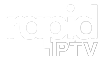Smart STB is a powerful IPTV app that transforms your smart TV into a full-featured set-top box, giving you access to a variety of IPTV channels and content. However, like any software, it can run into occasional issues. In this guide, we’ll cover the most common Smart STB problems and provide solutions to ensure smooth, uninterrupted viewing.
Buy 6 Months IPTV for Endless Entertainment
Why Use Smart STB for IPTV?
Smart STB emulates the interface of popular IPTV set-top boxes, providing a familiar and user-friendly experience. This app supports many IPTV formats, integrates electronic program guides (EPGs), and offers the flexibility to work across various smart TV platforms. However, network problems, configuration issues, and compatibility settings can sometimes cause disruptions in streaming. Understanding and resolving these issues can significantly enhance your IPTV experience.
Common Smart STB Issues and How to Fix Them
1. Smart STB Not Loading Channels
Problem: Sometimes, users open Smart STB only to find that no channels are loading. This issue is often due to connection issues with the IPTV server or an outdated playlist.
Solution:
- Check Your Internet Connection: Ensure your device is connected to a stable internet source. Restart your router if necessary.
- Reload Your Playlist: Go to Settings > Profiles, select your profile, and re-enter the IPTV portal URL or playlist link provided by your IPTV provider.
- Update Playlist: If your playlist is outdated, request a new one from your provider or upload a fresh M3U URL.
2. Buffering and Lag During Streaming
Problem: Buffering or lagging can disrupt your viewing experience and is often caused by network congestion or low bandwidth.
Solution:
- Increase Buffering Time: In Settings > Player, increase the buffering time to allow Smart STB to load content without interruptions.
- Switch to Ethernet Connection: For a more stable connection, connect your device to the internet using an Ethernet cable instead of Wi-Fi.
- Lower Video Quality: If buffering persists, reduce the video quality in the app settings to optimize streaming for your network speed.Fixing Issues with TVIP Remote Control
3. Audio and Video Out of Sync
Problem: If audio and video are not synchronized, it can affect the viewing experience, especially during live broadcasts.
Solution:
- Restart the Stream: Restarting the specific channel or stream can often resolve minor sync issues.
- Adjust Audio Sync Settings: In Settings > Audio, adjust the audio sync settings. Some IPTV providers also offer audio delay options directly on their channels.
- Check for App Updates: Ensure you are using the latest version of Smart STB, as updates often resolve compatibility and sync issues.
4. “Service Unavailable” Error Message
Problem: If you see a “Service Unavailable” message, the issue is often related to the IPTV provider’s server or a misconfigured portal URL.
Solution:
- Verify the Portal URL: Ensure that the URL is entered correctly. A small typo can prevent Smart STB from connecting to the server.
- Contact IPTV Provider: Confirm that your subscription is active and that the server is online. Sometimes, maintenance or service outages can cause temporary unavailability.
- Restart the App: Exit and restart Smart STB to refresh the connection.
5. App Crashing or Freezing
Problem: If Smart STB crashes frequently or freezes, it may be due to compatibility issues with your smart TV or limited memory resources.
Solution:
- Clear Cache: Go to Settings > Apps on your smart TV, find Smart STB, and clear the app cache to free up memory.
- Update Your TV’s Firmware: Ensure your TV’s firmware is up to date, as outdated software can cause compatibility issues.
- Reinstall the App: If crashes persist, uninstall and reinstall Smart STB to ensure you’re running the latest, most stable version.
6. No Sound on Some Channels
Problem: A common issue is encountering no sound on specific channels, which may be due to audio codec incompatibility or muted settings.
Solution:
- Check Audio Settings: Ensure that the audio settings in Settings > Audio are configured correctly.
- Use a Different Audio Track: If the channel supports multiple audio tracks, switch to an alternative track to see if sound is restored.
- Test on Another Device: If possible, test the channel on a different device to confirm if it’s a provider issue rather than a Smart STB problem.
7. EPG (Electronic Program Guide) Not Loading
Problem: The EPG feature is useful for viewing schedules, but sometimes it fails to load, leaving viewers without channel guides.
Solution:
- Verify EPG URL: Ensure that the EPG URL provided by your IPTV service is correct and up to date.
- Enable EPG in Settings: In Settings > EPG, enable EPG loading and refresh to update the program guide.
- Clear EPG Cache: If the EPG is still not loading, go to the EPG settings and clear the cache, then reload to get the latest data.
8. Smart STB Activation Issues
Problem: To use Smart STB, you need to activate it with a subscription. If you encounter issues during activation, your account or device may not be registered correctly.
Solution:
- Visit Smart STB Website: Go to Smart STB’s activation page and confirm that your account is active.
- Re-enter MAC Address: Ensure that the correct MAC address is registered. Go to Settings > About in Smart STB to verify your MAC address matches your account details.
- Renew Subscription if Necessary: Smart STB has monthly or lifetime plans; make sure your subscription is current and hasn’t expired.
Tips to Enhance Your Smart STB Experience
To ensure a seamless experience with Smart STB, try these additional tips:
- Keep Your App Updated:
- Regularly check for updates on Smart STB to ensure you have the latest features and bug fixes.
- Test Internet Speed Regularly:
- Consistently test your internet speed to verify it meets IPTV streaming requirements. High-definition content usually requires at least 10 Mbps, while 4K streaming needs 25 Mbps or more.
- Utilize Parental Controls:
- For family-friendly usage, activate parental controls available in Smart STB’s settings to restrict specific channels or content.
Conclusion
Smart STB is a powerful tool for IPTV, but like any app, it can occasionally experience issues. By following these troubleshooting steps, you can resolve common problems and ensure a smooth, enjoyable streaming experience. With Smart STB configured correctly, you’ll have all the flexibility and functionality needed for seamless IPTV viewing on your smart TV.
Top IPTV Player Apps for Chromecast: A Comprehensive Guide