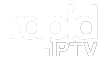The Formuler Z11 is a cutting-edge IPTV set-top box designed to provide a seamless streaming experience for live TV, on-demand content, and more. With its advanced features and compatibility with popular IPTV services, the Formuler Z11 is a popular choice for IPTV enthusiasts. This comprehensive guide walks you through the step-by-step process of setting up IPTV on your Formuler Z11 box. want Buy 1 Year IPTV Subscription
What is IPTV?
IPTV (Internet Protocol Television) refers to the delivery of television content over IP networks rather than traditional terrestrial, satellite, or cable television formats. With IPTV, you can stream live TV channels, watch on-demand movies, and access various multimedia content on your compatible devices.
Key Benefits of IPTV:
- Access to a vast library of content.
- Flexibility to watch on multiple devices.
- Features like pause, rewind, and fast-forward.
- Cost-effective compared to traditional cable or satellite TV.
The Formuler Z11 enhances IPTV viewing with its robust hardware and user-friendly software.
Getting Started: Setting Up Your Formuler Z11
Before diving into IPTV configuration, ensure your Formuler Z11 box is properly set up and connected to your TV and the internet. Here’s how to get started:
- Unbox Your Formuler Z11:
- Ensure all accessories are included: the box, remote control, HDMI cable, power adapter, and user manual.
- Connect to Your TV:
- Use the included HDMI cable to connect the Formuler Z11 to your TV.
- Plug the power adapter into the device and connect it to a power source.
- Power On:
- Turn on the Formuler Z11 and your TV.
- Select the correct HDMI input on your TV to access the Formuler Z11 interface.
- Internet Connection:
- Wi-Fi: Navigate to the settings menu on the device, select “Wi-Fi,” and connect to your wireless network.
- Ethernet: For a more stable connection, connect an Ethernet cable directly to the Formuler Z11.
Installing IPTV: Using MYTVOnline3
The Formuler Z11 comes pre-loaded with the MYTVOnline3 app, a highly efficient IPTV platform. Follow these steps to configure IPTV on the MYTVOnline3 app:
Step 1: Launch MYTVOnline3
- From the Formuler Z11 home screen, locate and open the MYTVOnline3 app.
- If it’s not installed, download it from the Formuler App Store.
Step 2: Add a New IPTV Portal
- In the MYTVOnline3 app, go to Connections.
- Select Add Portal to create a new IPTV connection.
- Enter the following details:
- Portal Name: Choose a descriptive name for your IPTV service.
- Portal URL: Enter the URL provided by your IPTV service provider.
Step 3: Save and Connect
- After entering the details, click Save.
- The app will attempt to connect to the portal. Ensure you have an active subscription with your IPTV provider.
Step 4: MAC Address Registration
- Some IPTV providers require your device’s MAC address for activation.
- Find the MAC address in the MYTVOnline3 settings and provide it to your IPTV provider.
Configuring EPG and Channel Lists
Electronic Program Guide (EPG) is a handy feature that allows you to browse channel schedules. Here’s how to set it up:
- Enable EPG:
- Navigate to MYTVOnline3 settings and locate the EPG section.
- Enter the EPG URL provided by your IPTV service.
- Save the settings and refresh the app.
- Organize Channels:
- Use the channel manager to sort, favorite, or hide channels.
- Customize the channel list for a more personalized viewing experience.
Troubleshooting Common Issues
If you encounter any issues while setting up IPTV on your Formuler Z11, try the following:
- Connectivity Issues: Ensure your internet connection is stable. Reboot your router and device if needed.
- Portal URL Errors: Double-check the URL provided by your IPTV provider for accuracy.
- No Channels Loading: Confirm that your subscription is active and the MAC address is registered with your provider.
- App Freezing: Clear the cache of the MYTVOnline3 app or reinstall it.
Optimizing Your IPTV Experience
The Formuler Z11 offers several features to enhance your IPTV experience:
- Advanced Playback Controls:
- Use pause, rewind, and fast-forward options to manage your viewing.
- Recording Live TV:
- Connect an external USB drive to enable the recording function.
- Record live TV shows to watch later.
- Parental Controls:
- Set up parental controls to restrict access to specific channels or content.
- Regular Updates:
- Keep the MYTVOnline3 app and Formuler Z11 firmware updated to ensure compatibility and access to the latest features.
Legal Considerations for IPTV
When subscribing to IPTV services, it’s crucial to ensure they are legal and authorized. Avoid free or unlicensed services that may involve copyright violations and potential security risks. Choose reputable IPTV providers with transparent pricing and reliable customer support.
Conclusion
Setting up IPTV on your Formuler Z11 box is a straightforward process that unlocks a world of entertainment possibilities. By following this step-by-step guide, you can easily configure your device, access your favorite channels, and optimize your viewing experience. Whether you’re a seasoned IPTV user or new to the technology, the Formuler Z11 offers an exceptional platform for enjoying high-quality content.
MAG Box Stuck During Update? Step-by-Step Troubleshooting