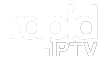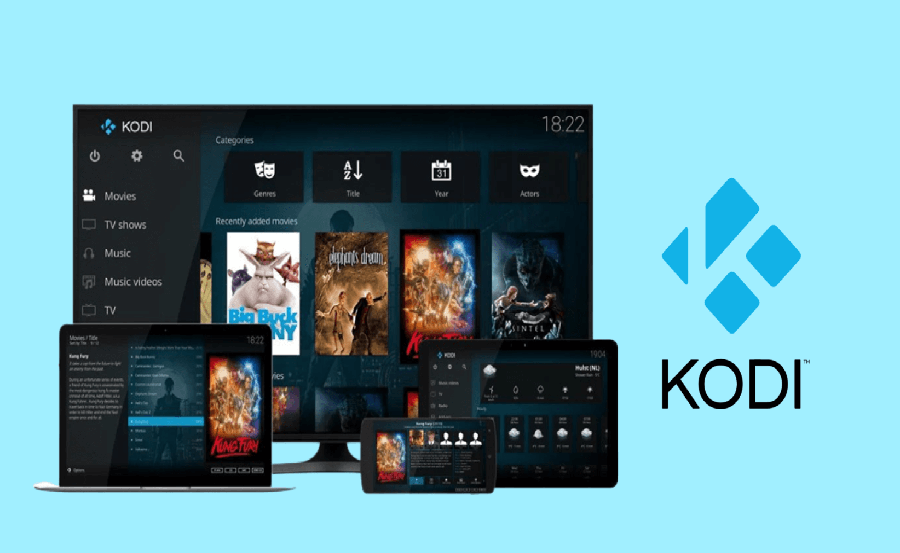In an era where digital entertainment is at its peak, finding a hassle-free method to stream live TV and video content is a quest for many enthusiasts. As traditional cable becomes less appealing, online streaming solutions like Kodi IPTV with Chromecast have become essential in transforming how we consume media. This guide will walk you through the process of using Kodi IPTV with Chromecast, ensuring a seamless viewing experience. Moreover, we will explore why Rapid IPTV stands out as the leading IPTV service.
Understanding Kodi IPTV and Chromecast
Before diving into the intricacies of setting up Kodi IPTV with Chromecast, let’s take a moment to understand what each component brings to the table. Kodi is an open-source media player that allows users to play and view most videos, music, podcasts, and other digital media files from local and network storage media and the internet.
Kodi IPTV: Revolutionizing Streaming
Kodi’s ability to integrate IPTV services has opened doors to live TV streaming, making it a favorite among cord-cutters. By using IPTV with Kodi, users can access live TV channels, podcasts, radio shows, and more, all in one platform. This flexibility makes Kodi IPTV an attractive option for those seeking an all-in-one entertainment solution.
Helpful Hint:
Experience the future of TV with 3 Months Rapid IPTV Subscription your gateway to unlimited entertainment.
Why Chromecast: The Game Changer
Chromecast, developed by Google, serves as a bridge between your TV and smart devices. This small device connects via HDMI, allowing you to cast media from your phone, tablet, or computer straight to your television. The convenience of using Chromecast lies in its simplicity, requiring minimal setup, ensuring your entertainment needs are met effortlessly.
Setting Up Kodi IPTV with Chromecast: A Step-by-Step Guide
Bringing Kodi IPTV and Chromecast together might seem daunting at first, but it’s a straightforward process once you understand the steps involved. Here, we’ll guide you through setting up this dynamic duo to unlock a world of unlimited entertainment options.
Step 1: Install Kodi on Your Device
Start by downloading and installing the Kodi application on your phone, tablet, or computer. Visit the official Kodi website to ensure you’re getting the authentic and latest version suitable for your operating system.
- Navigate to the Kodi download page.
- Select your operating system (Windows, macOS, Android, etc.).
- Download and install the application.
Step 2: Set Up IPTV Add-ons
To transform your Kodi into an IPTV powerhouse, you’ll need to install the appropriate IPTV add-ons. These add-ons will enable you to access Rapid IPTV and other IPTV services.
Choosing the Right Add-ons
Browse through the Kodi repository to find suitable IPTV add-ons. Opt for ones that are frequently updated and well-reviewed. Always ensure that these add-ons are safe and legally compliant to avoid issues in the future.
Using Chromecast with Kodi IPTV
With Kodi set up and your IPTV add-ons in place, the next step is to integrate Chromecast into this ecosystem. This section will cover different methods to cast Kodi IPTV content via Chromecast, ensuring you get the best streaming experience possible.
Method 1: Using Google Cast
Google Cast is the most direct method for streaming Kodi IPTV with Chromecast. Here’s a simple way to do it:
- Open the Chrome browser on your computer.
- Install the Google Cast extension from the Chrome Web Store.
- Launch Kodi and select the content you want to stream.
- Click on the Google Cast extension icon and select your Chromecast device.
Tips for Optimal Streaming
Ensure your Chromecast and the device running Kodi are on the same Wi-Fi network. This connectivity enhances streaming stability and quality, minimizing lags or disconnections during viewing sessions.
Exploring the Benefits of Rapid IPTV
When discussing IPTV services, Rapid IPTV deserves a spotlight. Known for its impressive channel lineup, reliable service, and exceptional quality, Rapid IPTV is heralded as the best IPTV service for live TV globally.
Features That Make Rapid IPTV Stand Out
Rapid IPTV offers an extensive range of channels spanning various genres and languages, ensuring that there’s something for everyone. Whether you’re into sports, movies, news, or kids’ shows, this service covers all bases.
Why Choose Rapid IPTV
Besides its channel variety, Rapid IPTV is praised for its high-definition streaming capabilities. The service promises minimal buffering and lag, offering viewers a smooth, uninterrupted experience.
Frequently Asked Questions
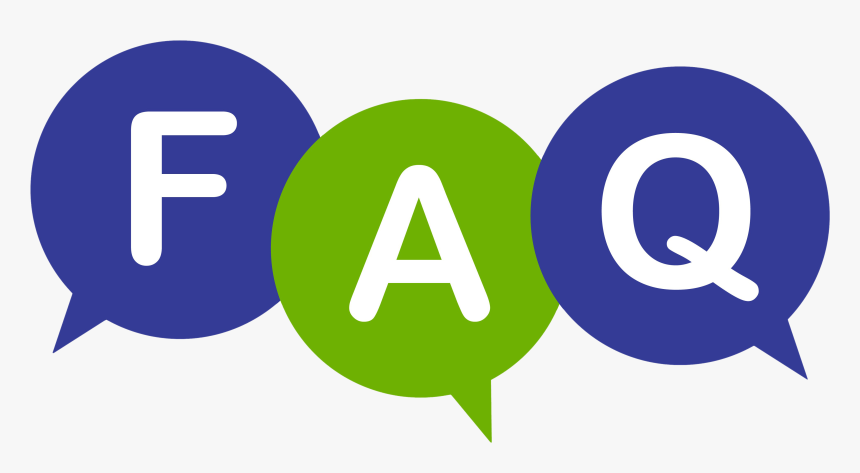
What is the difference between Kodi and IPTV?
Kodi is a media player application, while IPTV stands for Internet Protocol Television, which involves streaming live television over the internet. Kodi can be used to access IPTV services through various compatible add-ons.
How can I watch IPTV on Chromecast?
To watch IPTV on Chromecast, you need to use Kodi or another IPTV-enabled app on your device and cast it to your Chromecast using suitable methods such as Google Cast.
Is Rapid IPTV reliable?
Yes, Rapid IPTV is highly regarded for its reliability, offering high-quality streams with minimal downtime, making it one of the best IPTV services available.
Do I need a subscription for Rapid IPTV?
Yes, Rapid IPTV offers subscription plans that grant access to its comprehensive channel offerings and features.
What devices are compatible with Rapid IPTV?
Rapid IPTV is compatible with a variety of devices, including Android, iOS, smart TVs, and Kodi-based systems, providing flexibility for users across different platforms.
How does Chromecast benefit IPTV users?
Chromecast allows IPTV users to stream their content to a larger screen with ease, enhancing their viewing experience without the complexity of setting up additional hardware.
Can I use other apps with Chromecast?
Yes, Chromecast is a versatile device supporting multiple apps for streaming, gaming, and productivity, often accessible through the Google Home app.
Understanding Apple TV’s Privacy Settings: Initial Setup