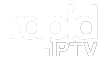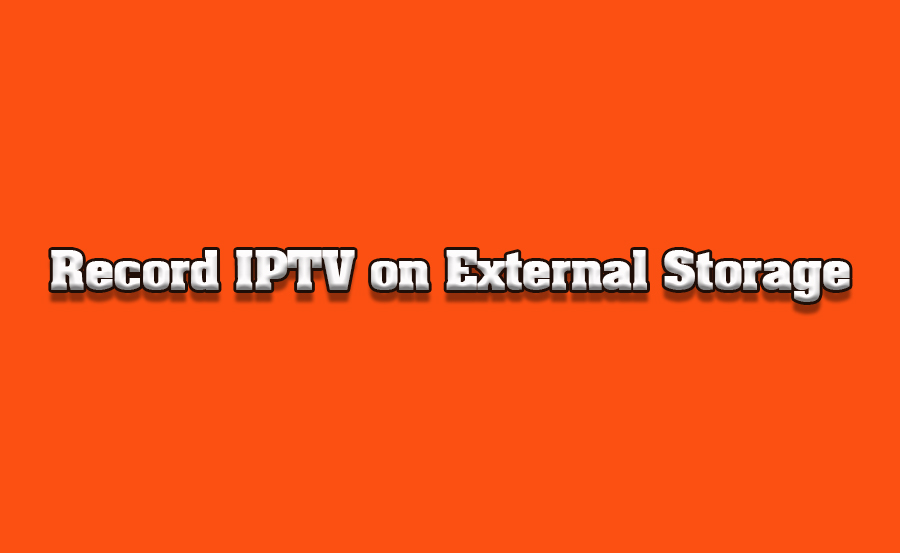IPTV (Internet Protocol Television) has become a game-changer for TV entertainment, offering viewers access to a wide range of channels and content from around the world. One of the key advantages of IPTV is its flexibility and accessibility. However, many users want to enjoy their favorite shows and movies offline. This can be easily achieved by recording IPTV shows on external storage devices, allowing users to watch content later without relying on an active internet connection.
In this article, we will explore how to record IPTV shows on external storage devices, the steps involved, and some best practices to ensure a smooth recording experience. Whether you’re using a Formuler Z11 or any other IPTV-supported device, these guidelines will help you capture your favorite content efficiently.
Buy 1 Year IPTV Subscription and Enjoy Unlimited Content
What is IPTV and Why Record IPTV Shows?
Before diving into the process of recording IPTV, let’s quickly review what IPTV is and why you may want to record shows.
What is IPTV?
IPTV stands for Internet Protocol Television, a method of delivering television content over the internet rather than through traditional satellite or cable systems. IPTV allows users to stream content in real-time or access on-demand programs via a set-top box or streaming device connected to their TV.
Why Record IPTV Shows?
Recording IPTV shows offers several benefits:
- Offline Viewing: You can watch shows or movies without needing an active internet connection.
- Convenience: You don’t have to worry about missing a live broadcast or scheduling conflicts.
- Storage: Keep your favorite programs on external drives, freeing up space on your primary storage device.
Step-by-Step Guide to Record IPTV Shows on External Storage Devices
Now that you understand why you may want to record IPTV shows, let’s walk through the steps required to set up and record content to an external storage device.
Step 1: Ensure Your IPTV Device Supports Recording
The first thing you need to check is whether your IPTV device (set-top box, smart TV, or media player) supports recording. Most modern IPTV devices, including popular models like Formuler Z11 or MAG boxes, offer built-in PVR (Personal Video Recorder) functionality.
- Formuler Z11: This device supports recording IPTV streams, and you can set it up using an external hard drive or USB flash drive.
- MAG Boxes: Many MAG models also allow users to record content onto external storage devices using the internal PVR functionality.
Ensure that your device is compatible with external drives and that it offers recording features. Some devices might require firmware updates to enable this function.
Step 2: Connect an External Storage Device
To record IPTV content, you will need an external storage device. It can be either:
- A USB flash drive
- An external hard drive
When choosing the right device:
- Ensure it has enough storage capacity to handle the amount of content you plan to record.
- For best performance, use a USB 3.0 device as it offers faster data transfer speeds compared to USB 2.0.
How to Connect:
- Plug the external storage device into the USB port of your IPTV device.
- Ensure the device is recognized by the system. You might need to format the storage device if it’s not recognized initially.
- Go to the settings or storage section of your IPTV device and select the external storage as the default location for recordings.
Step 3: Configure IPTV Recording Settings
Once the external storage is connected, configure the recording settings:
- Open the IPTV settings menu.
- Look for a section related to PVR or Recording Settings.
- Select the external storage as the preferred recording destination.
You can also set preferences such as:
- Auto-recording: Automatically records shows at a scheduled time.
- Manual recording: Allows you to press a button to start recording when you want.
- Recording quality: Choose the recording quality based on your storage capacity.
How to Use Cloudflare’s 1.1.1.1 DNS for IPTV
Step 4: Start Recording IPTV Shows
Now that everything is set up, it’s time to start recording:
- To record a live show, simply press the Record button on your remote or IPTV device.
- If your IPTV service supports EPG (Electronic Program Guide), you can select programs in advance and schedule recordings.
- You can also pause and resume recordings based on your viewing preference.
Step 5: Access and Watch Recorded Content
Once your IPTV show is recorded, you can easily access the content from the external storage device. Navigate to the Recordings or PVR section in your IPTV device’s menu, and select the file you want to watch.
If the recorded content is stored on an external hard drive, you can also plug it into your computer or another compatible device to watch on a larger screen.
Best Practices for Recording IPTV Shows
To ensure you get the most out of your IPTV recording experience, here are some best practices:
1. Check Storage Space Regularly
Recorded content can take up significant storage, especially for high-definition shows. Regularly check your external storage device to ensure there’s enough space for new recordings.
2. Use a High-Quality External Storage Device
Invest in a reliable and high-quality external storage device. Look for USB 3.0 drives or external SSDs for faster recording speeds and reliable storage.
3. Record at the Best Quality Settings
While it might take up more space, recording at the highest quality setting ensures the content looks great when played back. Consider adjusting the recording quality based on your storage capacity.
4. Organize Your Recordings
As you accumulate more content, it’s important to keep it organized. Create folders to store movies, TV shows, and sports events separately for easier access.
5. Backup Important Recordings
If there are shows you want to keep long-term, back them up to another storage device. This way, you won’t lose important content in case the primary external storage device fails.
Frequently Asked Questions (FAQs)
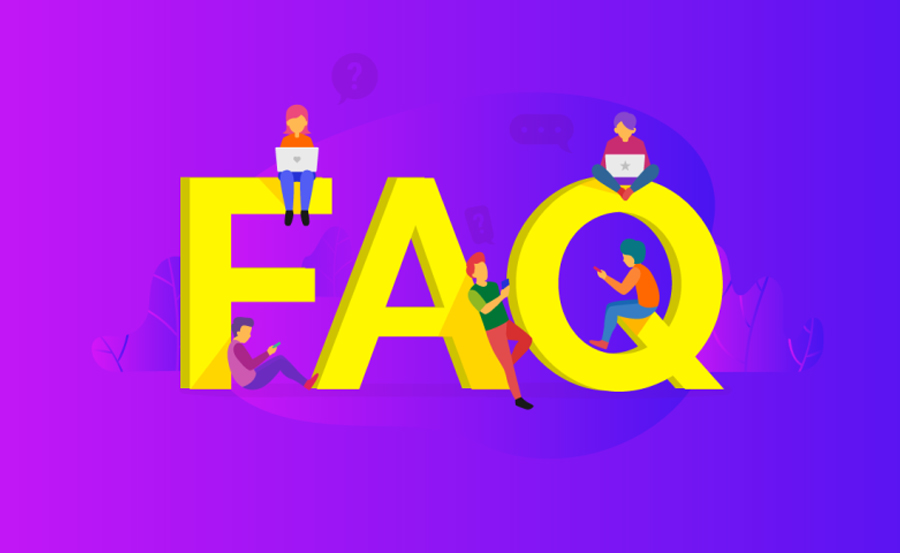
1. Can I record IPTV on a smart TV?
Yes, many smart TVs, including Android TVs and certain Roku models, support IPTV apps with recording functionality. Ensure your TV has the necessary apps and features to record to an external storage device.
2. What external storage is best for IPTV recording?
An external hard drive with a USB 3.0 interface is recommended for faster recording and ample storage. SSDs are also a good option for even better performance.
3. Can I schedule IPTV recordings?
Yes, many IPTV services support EPG integration, which allows users to schedule recordings in advance. This feature can be used through your IPTV box or service app.
4. How do I watch recorded IPTV shows?
To watch recorded IPTV content, simply navigate to the Recordings or PVR section of your device’s interface. You can play the recorded shows directly from the external storage.
Closing Remarks
Recording IPTV shows on external storage devices is a convenient and flexible way to ensure you never miss your favorite shows. By following the steps outlined in this guide, you can easily configure your IPTV device, connect an external storage device, and start recording content. With the right setup, you’ll be able to enjoy your IPTV experience without worrying about missing out on anything.
MAG Box Stuck During Update? Step-by-Step Troubleshooting