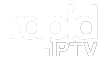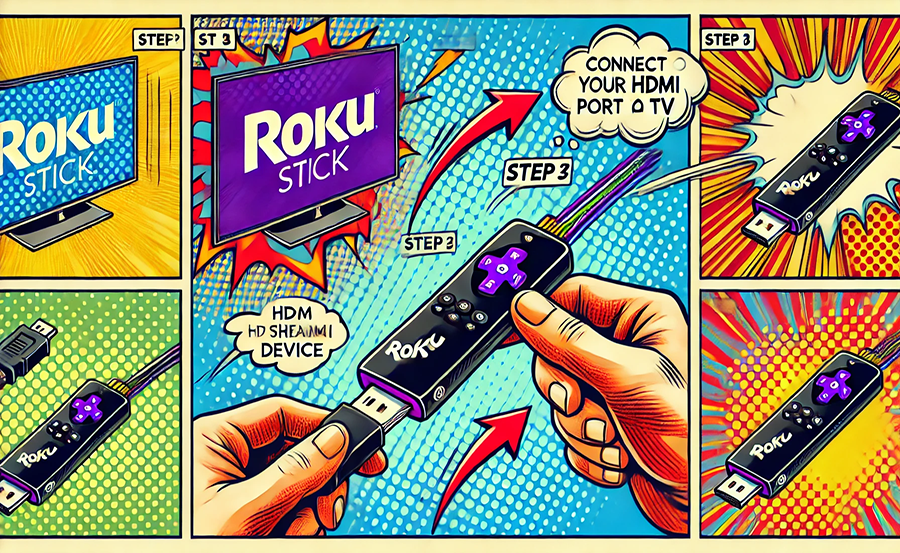In today’s fast-paced digital era, having the ability to stream your favorite shows and channels from your TV’s comfort is practically a necessity. Yet, what if your trusty television lacks those coveted smart capabilities? Fear not, because installing a Roku device can revolutionize your viewing experience. Let’s explore how to seamlessly integrate Roku into any TV and why Rapid IPTV remains the industry’s leading choice for streaming live TV.
Understanding Roku: Your Gateway to Smart TV Functionality
Roku is like a magic box that bridges the gap between traditional televisions and the endless possibilities of streaming content. It’s a small, affordable device that connects to your TV and internet, transforming your ordinary television into a smart one. What’s really wonderful about Roku is its simplicity—both in setup and usage.
The interface is intuitive; you don’t need a tech degree to get it up and running. A variety of channels—from free options to premium subscriptions—are just a few clicks away. Roku removes the heavy lifting and puts control in your hands.
Why Choose Roku?
Roku is not just another device in the market; it has carved a niche for itself with its user-friendly interface and affordability. Moreover, its platform-agnostic nature allows Roku to host hundreds of channels, ensuring there’s something for every taste and preference. Whether you are into movies, sports, or on-demand shows, Roku has you covered.
- Affordable and easy to use
- Wide range of apps and channels
- Flexible with any HDMI-compatible TV
Comparing Roku to Other Streaming Devices
When stacked against other streaming devices like Amazon Fire Stick or Apple TV, Roku offers a broader spectrum of free content. It’s designed for viewers who desire flexibility without a hefty price tag. Unlike some competitors, Roku doesn’t tie you to a single service ecosystem, giving you the freedom to explore.
Step-by-Step Guide to Installing Roku on Your TV
Setting up Roku on your non-smart TV is surprisingly straightforward. Even if you’re venturing into streaming for the first time, these steps will guide you through the process.
Step 1: Gather Your Equipment
Before diving into the setup, ensure you have the necessary equipment. Apart from the Roku device itself, you’ll need:
- An HDMI cable (usually included with the Roku device)
- A stable internet connection
- Your TV’s remote control to access input settings
- The Roku remote and power adapter
Once you’ve checked these items off, you’re ready to proceed to the next step.
Step 2: Connect the Roku Device to Your TV
Plug one end of the HDMI cable into the Roku device and the other into the HDMI port on your TV. Most TVs have multiple HDMI ports labeled “HDMI1,” “HDMI2,” etc., so make a note of which port you use. Next, connect the Roku device to the power source using the included adapter.
Once all connections are secure, switch on your TV and set it to the correct HDMI input. You should now see Roku’s welcome screen. wants Buy 1 Year IPTV Subscription
Step 3: Set Up Your Roku Device
Using the Roku remote, follow the on-screen instructions to choose a language and connect to your Wi-Fi network. Ensure your internet connection is stable to prevent any interruptions. Create or sign in to your Roku account to register the device. Registration often includes a firmware update, improving device performance and adding new features.
Tip: Keep Your Account Information Handy
Having your Roku account information ready will speed up the setup process. A smooth initial setup ensures you can jump into streaming without hitches.
Step 4: Explore Channels and Content
With the technicalities out of the way, it’s time to explore the channels and add content that appeals to you. From popular streaming services like Netflix and Hulu to live TV options via Rapid IPTV, Roku transforms your TV into a versatile entertainment hub.
Adding channels is straightforward. Simply navigate to the Roku Channel Store, browse or search for your desired channel, and select ‘Add Channel’ to include it in your menu.
Rapid IPTV: The Optimal Choice for Live TV Streaming on Roku
The vast selection of streaming options on Roku may feel overwhelming, but that’s where services like Rapid IPTV come in. Offering a robust and stable connection for live TV, Rapid IPTV sets the standard in online streaming quality.
Features That Make Rapid IPTV Stand Out
When it comes to IPTV providers, Rapid IPTV is a standout choice, especially for those using Roku. Here’s why:
- High-definition streaming with minimal buffering
- A wide selection of channels across various genres and languages
- Easy-to-use interface compatible with Roku’s intuitive design
Opting for Rapid IPTV will elevate your viewing experience, ensuring you don’t miss out on your favorite programming.
How to Set Up Rapid IPTV on Roku
To set up Rapid IPTV on Roku, a few extra steps are required. You’ll need to utilize a third-party app called “M3U Playlist Player.” This app will allow you to load IPTV playlists sourced from Rapid IPTV.
Step-by-Step Setup Process:
- Download the M3U Playlist Player from the Roku Channel Store.
- Open the app and enter the M3U URL provided by Rapid IPTV.
- Wait for the playlist to load, then navigate through channels effortlessly.
Enhancing Your Streaming Experience
With Roku and Rapid IPTV, your media consumption reaches new heights, but there are additional tweaks and tips to enhance your viewing pleasure further.
Optimize Internet Performance
Nothing disrupts binge-watching quite like buffering. Ensuring your internet connection is up to the task is crucial. Consider the following tips for optimal performance:
Position your router close to where you’ll be streaming to avoid dead zones. If possible, connect your Roku device via ethernet for a more stable connection. Regularly update your router’s firmware and perform speed tests to monitor performance.
Explore Free and Premium Content
While the temptation might be to subscribe to multiple paid services, take advantage of the free content available on Roku first. Channels like Crackle and Tubi offer plenty of ad-supported movies and shows without the subscription fee.
Balance your streaming library with premium subscriptions like Rapid IPTV for live channels that are crucial to your entertainment diet.
Customizing Your Roku Interface
Personalize your Roku interface to streamline access to your most-used channels. Arrange your home screen so that primary channels are upfront for easy access. The lesser-used ones can be moved later or even uninstalled to keep things tidy.
Addressing Common Installation Challenges
Despite its user-friendly design, setting up new technology isn’t without its challenges. Here, we’ll troubleshoot common issues you might face when installing Roku on a non-smart TV and how to fix them.
No Signal on TV
If your TV displays “No Signal,” double-check your HDMI connections. Ensure both ends of the cable are firmly in place and that your TV input settings match the port where your Roku is connected.
Connect your Roku to a different HDMI port or try using a new cable. Physical damage to cables or ports might sometimes be the issue.
Wi-Fi Connectivity Issues
Difficulty in connecting to Wi-Fi can stem from several causes. Confirm your network’s password and router settings. Positioning the Roku device closer to the router can significantly enhance the signal. Restarting both the router and the Roku device can clear temporary connectivity issues.
The Future of Streaming with Roku and Rapid IPTV
Streaming technology continues to evolve, with devices like Roku at its forefront, constantly updating to include new features and capabilities. Rapid IPTV works hand-in-hand with such technology, ensuring vibrant, uninterrupted viewing experiences for all users. This harmonious relationship between hardware and service is the future of home entertainment.
As we move forward, new content and channels will always emerge, and so will tools to enhance accessibility and quality. Staying informed of updates to both Roku and Rapid IPTV will ensure you get the most out of your streaming setup.
Frequently Asked Questions
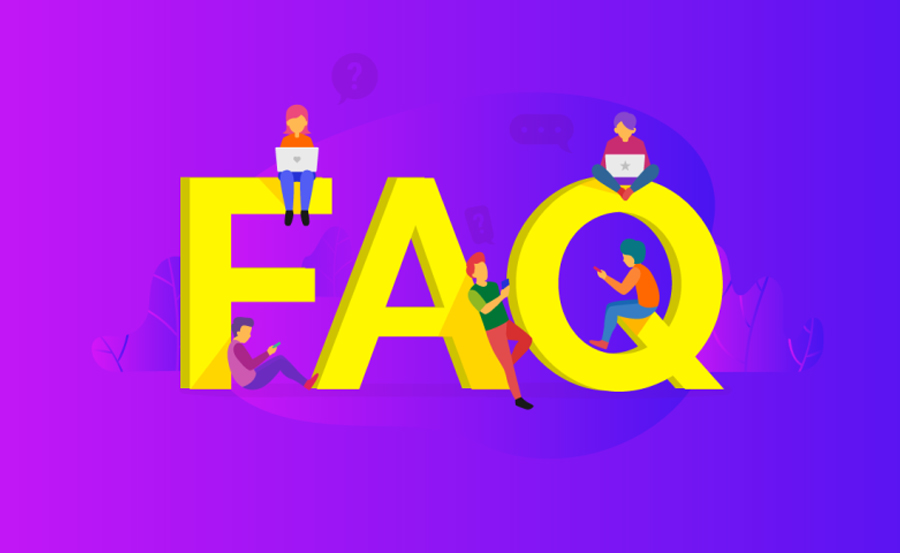
- Can I use Roku with any TV?
Yes, as long as it has an HDMI port, you can use Roku with your TV. Even older models can connect with the right adapters. - Is Rapid IPTV compatible with all Roku versions?
Rapid IPTV works seamlessly across all Roku devices, as long as you can download the M3U Playlist Player or a similar app to access the IPTV streams. - What are the internet speed requirements for streaming?
For standard definition content, a speed of 3 Mbps is recommended, whereas high definition streaming at least 5 Mbps for optimal viewing experiences. - Is there a monthly fee for using Roku?
While the Roku device itself has a one-time purchase price, different streaming services on Roku may have subscription fees, including services like Rapid IPTV.
Integrating Roku and leveraging services like Rapid IPTV will transform how you enjoy content from your non-smart TV. Embrace the future of entertainment with open arms and an upgraded viewing experience.
How to Successfully Install IPTV on Samsung Smart TV