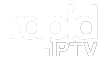Creating a custom IPTV playlist can greatly enhance your viewing experience, allowing you to curate content that specifically suits your tastes and preferences. Whether you want to organize your favorite channels, streamline access to specific shows, or include niche content that isn’t typically available, a personalized playlist puts you in control. This article will guide you through the steps of building your custom IPTV playlist, ensuring that you enjoy seamless streaming tailored to your needs.
Buy 1 Year IPTV and Enjoy Unlimited Content
1. Understanding IPTV Playlists
An IPTV playlist is essentially a file that contains a list of media channels and content, typically formatted in M3U or M3U8 format. These playlists serve as a roadmap for your IPTV application, directing it to the streaming sources that you want to access. By creating a custom playlist, you can prioritize the channels you enjoy most, categorize content by genre, or include international channels that align with your interests.
2. Choosing the Right IPTV Service
Before building a custom playlist, ensure that you have a reliable IPTV service that supports playlist creation. Most modern IPTV applications allow users to upload or input M3U links directly into their interface. Some popular services that support custom playlists include VLC Media Player, Kodi, and various dedicated IPTV apps. Research your options and choose an IPTV provider that aligns with your viewing preferences and offers robust playlist management features.
3. Gathering Content Sources
To build your playlist, you need to identify the channels and content you want to include. Begin by researching available IPTV channels, focusing on those that interest you, whether they are local, international, or niche networks. You can find sources online, including websites that offer M3U links for free or through subscription services. Ensure that you verify the legality of these sources to avoid potential copyright issues.
4. Creating Your M3U Playlist
Once you have your content sources, you can start creating your M3U playlist. Here’s a step-by-step guide:
- Open a Text Editor: Use any text editor like Notepad (Windows) or TextEdit (Mac).
- Add Playlist Header: Start your file with the line #EXTM3U to indicate that it is an M3U playlist.
- Add Channel Entries: For each channel you want to include, add a line with the following format: EXTINF:-1, Channel Name http://link-to-your-stream Replace “Channel Name” with the desired name for the channel and “http://link-to-your-stream” with the actual streaming link. You can repeat this for each channel you wish to add.
- Save Your File: Once you’ve added all your desired channels, save the file with a .m3u extension, for example, MyCustomPlaylist.m3u.
Troubleshooting Smart STB for IPTV: Common Issues and Fixes
5. Organizing Your Playlist
To make your custom playlist more user-friendly, consider organizing channels into categories such as “Sports,” “Movies,” “News,” or “Kids.” This organization allows for quicker navigation, especially if your playlist contains many channels. To create categories, use the following format:
EXTM3U
EXTINF:-1, Sports Channels
http://link-to-sports-channel
EXTINF:-1, News Channels
http://link-to-news-channel
This format keeps your playlist structured and easily navigable.
6. Testing Your Playlist
After creating your playlist, it’s crucial to test it to ensure all links are functioning correctly. Open your IPTV application and import the M3U playlist file. Check each channel to verify that they are streaming properly. If you encounter broken links or issues, revisit your playlist file, making sure all URLs are accurate.
7. Updating Your Playlist Regularly
Channels may change or become unavailable over time, so it’s important to update your playlist regularly. Dedicate time to check your sources, replace any broken links, and add new channels that may interest you. Keeping your playlist fresh ensures that you always have access to the content you love.
8. Sharing Your Playlist
If you have created a particularly good playlist, consider sharing it with friends or online communities. There are forums and social media groups dedicated to IPTV users where sharing playlists is common. Be sure to follow any group rules regarding sharing, and remember to respect copyright by avoiding the distribution of unauthorized streams.
9. Exploring Advanced Features
Many IPTV applications offer advanced features such as EPG (Electronic Program Guide) integration, which allows you to see programming schedules for the channels in your playlist. Investigate whether your IPTV app supports these features, as they can greatly enhance your viewing experience by allowing you to know what’s on at any given time.
Chromecast and IPTV: Click for Flexible Streaming
10. Conclusion
Building a custom IPTV playlist is a rewarding way to enhance your streaming experience, allowing you to curate content that fits your unique preferences. By following these steps, you can create a well-organized, functional playlist that gives you easy access to your favorite channels and programs. With a little creativity and maintenance, your custom IPTV playlist can become an invaluable tool in your entertainment arsenal.