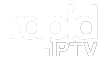IPTV (Internet Protocol Television) has revolutionized the way we access television content. One of its best features is the ability to customize your playlist, adding your favorite channels to suit your preferences. Whether you’re using a smart TV, set-top box, or streaming device, adding custom channels can greatly enhance your IPTV experience.
This guide walks you through the process of adding custom channels to your IPTV playlist, ensuring you enjoy a tailored viewing experience. Follow the steps below to unlock the full potential of IPTV.
Buy 1 Year IPTV Subscription and Enjoy Unlimited Content
Table of Contents
- What is IPTV?
- Why Add Custom Channels to Your IPTV Playlist?
- Types of IPTV Channels You Can Add
- How to Add Custom IPTV Channels
- Step 1: Choose Your IPTV Service
- Step 2: Find the IPTV Playlist URL
- Step 3: Add the Custom Channel Link
- Step 4: Save Your IPTV Playlist
- Troubleshooting Common IPTV Issues
- Optimizing Your IPTV Experience
- Frequently Asked Questions
- Conclusion
What is IPTV?
IPTV, or Internet Protocol Television, is a system where television services are delivered over the internet, rather than traditional satellite or cable methods. With IPTV, you can access live TV channels, movies, and on-demand video content through a streaming service. IPTV offers more flexibility and customization than traditional methods.
Why Add Custom Channels to Your IPTV Playlist?
Adding custom channels to your IPTV playlist gives you the power to personalize your viewing experience. Whether it’s local news, sports, or international channels, customizing your IPTV service ensures you can access the content that matters most to you.
Custom channels can be added using M3U links, XML playlists, or through various IPTV apps that support channel customization. This ability to include your preferred channels is one of the reasons IPTV is so popular.
Types of IPTV Channels You Can Add
There are different types of channels you can add to your IPTV playlist, depending on your interests:
- Local Channels: News, weather, and regional content.
- International Channels: Channels from various countries, such as sports and entertainment from the UK, US, or India.
- Specialized Channels: Niche channels focused on specific topics like gaming, technology, or food.
- Premium Content: Access to premium networks and subscription-based channels (if supported).
How to Add Custom IPTV Channels
Step 1: Choose Your IPTV Service
Before adding custom channels, ensure you have an active IPTV service. Choose a provider that supports customizable playlists. Some popular IPTV services include:
- IPTV Smarters Pro
- TiviMate
- Perfect Player
- VLC Media Player (for manual M3U file loading)
Step 2: Find the IPTV Playlist URL
To add custom channels, you will need an IPTV playlist URL or an M3U link. Here’s how you can get it:
- From Your IPTV Provider: Many IPTV services provide a direct URL or M3U link for accessing their channel list. Check your provider’s dashboard or account settings for the link.
- Online IPTV Lists: There are free and paid services that offer public IPTV links. Be cautious when using free IPTV services, as they may be unreliable or illegal in some regions.
- Create Your Own M3U Playlist: Some advanced users prefer creating their own custom M3U playlist file that includes URLs for their desired channels.
Step 3: Add the Custom Channel Link
Once you have your IPTV playlist URL or M3U file, follow these steps:
- Open your IPTV app or device interface.
- Look for the “Add Playlist” or “Add URL” option in the settings or menu.
- Enter the IPTV playlist URL or upload the M3U file.
- The app or device will automatically load the channels from the link.
In some apps like IPTV Smarters Pro, you can directly paste the M3U URL under the “Live TV” section.
Step 4: Save Your IPTV Playlist
After adding the custom channel links, save the playlist in your IPTV app. Your custom channels should now be available for immediate access. Make sure the playlist loads correctly by checking the list of channels.
Troubleshooting Common IPTV Issues
While adding custom channels is generally straightforward, there are a few common issues you may encounter:
- Channel Loading Errors: If some channels are not showing, ensure that your IPTV playlist URL is correct and not expired.
- Buffering or Freezing: If you experience lag or buffering, check your internet connection speed. IPTV streaming works best with a stable and high-speed connection.
- Invalid M3U Links: Ensure that the M3U link is valid and active. Outdated or broken links may cause the channels to not load.
IPTV Services Adapting to Smart Home Technology
Optimizing Your IPTV Experience
To get the best IPTV experience, consider the following tips:
- Use a Wired Connection: While Wi-Fi is convenient, using an Ethernet cable can provide a more stable connection and reduce buffering.
- Choose High-Quality IPTV Apps: Select an IPTV app that offers great performance and customization, like TiviMate or Perfect Player.
- Set Up a VPN: For security and privacy, especially when using free IPTV links, a VPN can help protect your online activity.
Frequently Asked Questions

Q1: Can I add any channel to my IPTV playlist?
Yes, you can add any public IPTV channel to your playlist using an M3U link. However, for private or subscription-based content, you may need special access or credentials.
Q2: What’s the best app for adding custom IPTV channels?
Some of the best apps for adding custom IPTV channels are IPTV Smarters Pro, TiviMate, and Perfect Player. Each of these supports easy integration of custom playlists.
Q3: How do I create my own M3U playlist?
You can create your own M3U playlist by gathering the channel URLs (M3U links) you want to include, then formatting them into an M3U file.
Q4: Why are my custom channels not loading?
Ensure that the IPTV URL is correct and up-to-date. Also, check your internet connection and make sure your IPTV app supports the format of your custom playlist.
Closing Statement
Customizing your IPTV playlist by adding custom channels is an easy way to tailor your viewing experience to suit your needs. Whether you’re interested in local news, international sports, or niche content, the ability to add channels enhances the flexibility of IPTV. By following the steps outlined in this guide, you can quickly and easily create a personalized IPTV playlist on your smart TV or streaming device.
Reviewing IPTV Services with DVR Functionality