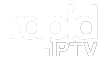Understanding M3U Lists: The Backbone of IPTV Channel Streaming
An M3U list is essentially a playlist file in text format that serves as a roadmap to IPTV channels. It includes essential information such as the channel names, the URLs that stream the content, and reference numbers to identify the sources. These details are often organized by country or genre, making it easier for users to navigate and access channels. As the most commonly used format across IPTV devices, M3U has become the backbone of IPTV streaming, allowing users to organize and stream their favorite content seamlessly.
How to Use an M3U File for IPTV Streaming
To make the most out of an M3U list, you’ll need a reliable media player that can read and stream the content efficiently. One of the most popular choices is the VLC Media Player—a versatile, free, and open-source tool that supports a wide range of media formats, including M3U, M3U8, PLS, XSPF, and more. VLC is particularly useful for IPTV users because it can be installed on a wide array of devices, such as Smart TVs, smartphones, Android set-top boxes, STB emulators, and even Roku devices.
Here’s how to get started with M3U files on VLC:
- Download VLC: Install VLC Media Player from its official site.
- Open the Playlist: Launch VLC, click on Media, and select Open Network Stream.
- Input the M3U URL: Enter the M3U URL provided by your IPTV service.
- Start Streaming: VLC will load the channel list, and you can browse and start watching live TV.
Since M3U is the go-to format for IPTV users, it works seamlessly on multiple devices, providing an easy and flexible way to stream content.
Software Options for IPTV Streaming
Apart from VLC, there are several other media players that support M3U files and enhance the IPTV experience. These include:
- Kodi: An open-source media player that offers extensive customization and add-ons for IPTV.
- IPTV-Specific Apps: Many IPTV providers offer dedicated apps, often with built-in M3U list support, for more streamlined viewing.
- STB Emulators: For users emulating set-top boxes, these tools allow for smooth streaming of M3U lists directly on Android devices.
Whether you’re using VLC, Kodi, or an IPTV-specific app, having the right media player is essential for accessing and streaming your channels efficiently.
How to Edit an M3U File and Create a Custom Favorites List
One of the best aspects of M3U files is their simplicity—since they are text-based, users can easily open and edit them using a basic text editor like Notepad or TextEdit. This feature allows you to customize your IPTV experience by removing unwanted channels, reordering them, or even creating a favorites list that suits your personal preferences.
Here’s how you can edit your M3U file:
- Open the M3U File: Use a text editor to open the file.
- Remove or Rearrange Channels: Simply delete the lines corresponding to the channels you don’t want or rearrange the list by copying and pasting the lines in your preferred order.
- Save the Customized File: Save the edited file under a new name, and you now have a personalized playlist for your IPTV player.
By customizing your M3U file, you can streamline your viewing experience, making it faster and easier to access your favorite content without sifting through hundreds of channels.
IPTV Explained: The Future of Internet-Based Television
Why Aren’t My Channels Categorized?
If your IPTV channels are appearing in a single, uncategorized list, the issue lies in the type of M3U URL or file you’re using. Basic M3U lists lack any grouping or organization, which can make it harder to find specific channels. This is where an M3U with options comes in handy.
An M3U with options script allows for better categorization, so channels can be grouped by genre, country, language, or other categories. Many IPTV providers offer a dashboard where users can generate their own M3U URLs with these advanced options. By accessing your provider’s dashboard, you can download an M3U list that is organized and easy to navigate.
If your IPTV provider doesn’t offer an M3U with options by default, you can request this feature from them, ensuring your IPTV experience is much more organized.
Benefits of Using M3U with Options
By using an M3U with options, users can enjoy:
- Category-based grouping: Channels are organized into categories like Sports, Movies, News, and more.
- Easier navigation: Instead of scrolling through one long list, you can jump to a specific category and quickly find what you’re looking for.
- Customizable experience: Depending on the IPTV service, you may even be able to fine-tune your M3U list based on your personal viewing preferences.
Conclusion
An M3U list is an essential part of the IPTV experience, providing a simple yet powerful way to organize and stream channels across multiple devices. Whether you’re using VLC, Kodi, or a dedicated IPTV app, an M3U list is your ticket to seamless, flexible streaming.
By understanding how to use and customize M3U files, and knowing how to request M3U with options for better categorization, you can take your IPTV viewing to the next level. So, whether you’re a seasoned IPTV user or a newcomer to the world of streaming, mastering M3U lists will ensure you get the most out of your IPTV service.
Setting Up IPTV on Your MAG Box: A Simple Step-by-Step Process