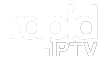When your MAG box gets stuck during a firmware update, it can be frustrating, but there are several ways to resolve the issue. This guide provides a detailed step-by-step process to troubleshoot and fix a MAG box that’s frozen or stuck during an update. want Buy 1 Year IPTV Subscription
Common Causes of Update Issues
- Power Interruptions: Loss of power during an update can corrupt the firmware installation.
- Incorrect Firmware File: Using a firmware file that doesn’t match the model of your MAG box.
- USB Issues: Faulty USB drives or incorrect formatting can cause the update to fail.
- Internet Connectivity Problems: For online updates, a poor or unstable internet connection can interrupt the process.
- System Glitches: Rare software errors can cause the device to freeze during the update.
Step-by-Step Troubleshooting Guide
1. Restart the MAG Box
- Action: Unplug the MAG box from the power source and wait for 30 seconds before plugging it back in.
- Why: A simple restart can resolve minor glitches and allow the update to resume or restart.
2. Verify the Firmware File
- Action:
- Check the firmware file you used for compatibility with your MAG box model.
- Visit the official Infomir website or contact your IPTV provider to confirm you have the correct version.
- Why: Using the wrong firmware can cause the update to fail or freeze.
3. Enter the Recovery Mode
- Action:
- Turn off the MAG box.
- Press and hold the Menu or Settings button on the remote while turning the device back on (or press the Power button on the device itself, depending on the model).
- Select System Recovery or Bootloader Menu.
- Options to Try:
- Rollback Firmware: Revert to the previously installed firmware.
- Update from USB: Reattempt the update with the correct firmware file.
- Why: The recovery menu allows you to reset or reattempt the update.
4. Use a Different USB Drive
- Action:
- Reformat the USB drive to FAT32 and re-download the firmware file.
- Alternatively, use a new USB drive to rule out potential hardware issues.
- Why: Faulty or incorrectly formatted USB drives can prevent successful updates.
5. Re-download the Firmware File
- Action:
- Delete the existing firmware file and download a fresh copy from a trusted source.
- Ensure the file is unzipped and properly named (e.g.,
imageupdate) before placing it on the USB drive.
- Why: Corrupted or incomplete downloads can cause the update to freeze.
6. Perform a Factory Reset
- Action:
- Access the Bootloader Menu via the recovery mode (as outlined in Step 3).
- Select Factory Reset to restore the MAG box to its original settings.
- Why: This resolves any system conflicts or corrupted files that might be causing the issue.
7. Check Internet Connectivity
- Action:
- For online updates, ensure your MAG box is connected to a stable internet source.
- Use a wired Ethernet connection for better reliability during the update process.
- Why: Unstable internet can interrupt downloads and cause the device to freeze.
8. Contact Technical Support
- Action:
- If the issue persists, reach out to Infomir’s customer support or your IPTV provider.
- Provide details about the error and steps you’ve taken to resolve it.
- Why: Some problems may require advanced troubleshooting or a professional fix.
Preventing Update Issues in the Future
- Use a Stable Power Source:
- Connect your MAG box to a surge protector to avoid power interruptions.
- Double-Check Firmware Compatibility:
- Always verify the firmware version matches your device model.
- Maintain a Stable Internet Connection:
- For online updates, use a wired Ethernet connection whenever possible.
- Follow Update Instructions:
- Adhere to guidelines provided by Infomir or your IPTV provider for firmware updates.
Conclusion
A MAG box stuck during an update can often be resolved with the steps above. Restarting the device, verifying firmware, using recovery mode, and ensuring proper USB functionality are key steps. If all else fails, contacting technical support will help address more complex issues.
MAG Box Stuck During Update? Step-by-Step Troubleshooting